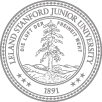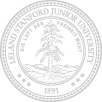Quick Links:
On This Site
updated 4/22/13
H-1B Petition Process at Stanford University
- Step 1. Obtaining H-1 Status for a Stanford Employee
- Step 2. Initiating the H-1 Petition
- Step 3. After H-1B Petition Approval
1. As of July 5, 2011, the Bechtel International Center has implemented Peoplsoft's Workflow system for intake, data management and obtaining appropriate approvals for the use of H-1B, E-3, TN and O employment visas.
Please note that Bechtel visa processing begins once our office receives both the workflow transaction approved by all required approvers and the paper documentation required for submitting the visa request to the Dept. of Homeland Security. Please read the following instructions carefully and contact us if you have questions. The checklists for the required documentation can be found at http://icenter.stanford.edu/depts/employment_visas_web/index.html.
2. The Workflow Process
2.1. Workflow Overview:
Workflow is a function in PeopleSoft that allows users to submit data and tracks that data through a hierarchy of approvers. Each stage of approval automatically forwards the request to the next stage in the hierarchy. For the Employment Based Visa workflow, department requesters will be able to submit a visa request and track the progress through AXESS.
2.2. Description of Employment Visa Workflows by Stanford Employment Category.
Different employment categories at Stanford require approval from relevant departments. There are six different Stanford employment groups for visa purposes and these can be reduced to just two similar workflows:
2.2.1. Workflow for Academic Staff, Postdoctoral Scholars, Regular Staff and Bargaining Unit employees.
Each of these employment types requires approval from a higher-level approver.2.2.1.1. Department administrator visa initiation
2.2.1.2. Employee enters biographical, educational and employment history
2.2.1.3. Department administrator enters position information
2.2.1.4. Faculty supervisor or unit's HRM fulfills ORA-1130 course requirement and completes export control questionnaire
2.2.1.5. Dean of Research/Office of Postdoctoral Affairs/HR Labor Relations/School HRM reviews request
2.2.1.6. Department administrator makes final review
2.2.1.7. I-Center reviews, prepares petition and submits to USCIS
2.2.2. Workflow for Lecturers and Librarians, Faculty [This workflow is the same for both tenure tracked and non-tenure tracked faculty],
2.2.2.1. Department administrator visa initiation
2.2.2.2. Employee enters biographical, educational and employment history
2.2.2.3. Department administrator enters position information
2.2.2.4. Supervisor fulfills ORA-1130 course requirement and completes export control questionnaire
2.2.2.5. I-Center reviews, prepares petition and submits to USCIS
2.3. Workflow Features
2.3.1. The originating administrator may check the progress of any submitted request by logging into AXESS and checking the "Workflow Home" page.
2.3.1.1. "My Approvals" Tab on the "Workflow Home Page." This tab lists all pending workflow transactions that require approval by the administrator.
2.3.1.2. "My Pending Requests" Tab. This tab lists all requests initiated by the administrator.
2.3.1.3. Approval Schedule. By clicking on the highlighted name of prospective employee on either the "My Approval" tab or "My PendingRequests," tab, the administrator may check the progress of a visa request by clicking on the "Approval Schedule" bar on the center of the page.
2.3.1.3.1. The administrator can use the approval schedule to find the status of the request under the "Transaction Action" column.
2.3.1.3.2. If the request is marked "Pending," that means that the request is under review by the person named on that line.
2.3.1.4. Please keep in mind that until the request transitions to the Bechtel International Center, we will not have access to it. If you have a question about the status, you should contact the approver noted under the approval schedule where the request is pending.
2.4. Control Buttons: Workflow provides each approver in the system with the ability to approve, return or deny a workflow transaction:
2.4.1. Approve: This button forwards the request to the next approver in the workflow. Comments may be added for subsequent approvers.
2.4.2. Return: This button sends the petition back to the originating administrator's workflow. This feature should be used if the submitted information needs to be revised. The approver retuning the request should use the comment section to describe the required revisions.
2.4.3. Deny: This button should only be used if the approver chooses to terminate the workflow request. The originating administrator will receive the denial in their workflow.
2.4.5 Recall: Terminates the request. Effectively the same as "Delete." Transaction must be started again from scratch.
2.4.5 Delete: Deletes transaction.
3. Getting Access to the Employment Visa Workflow and Initiating the Request for Administrators
3.1. The Employment Visa Workflow form is available via the AXESS portal at http://axess.stanford.edu
3.2. Enter SUNet ID and password and click 'login'
3.3. The Employment Visa Requests form is available on the Employee Information tab under Workflow. If you do not automatically find yourself on this tab, you will first need to click the tab to navigate here.
3.3.1. Note: If you are a Stanford department administrator and do NOT see 'Employment Visa Requests', click here to request access to the forms.
3.4. Then click the 'Employment Visa Requests' link.
3.5. Select Employment Visa Initiation and press 'Continue'
3.6. Click on 'Add' to add a new value
3.6.1. The Employment Visa Initiation screen will come up. This screen allows you to enter information about the beneficiary.
3.6.2. If the beneficiary is currently at Stanford and has an EMPLID, enter the number. This should always be entered for extensions/ amendments but could also be the case for initial H requests if the prospective employee is at Stanford on another visa type. The data will then be auto filled but can be overwritten.
3.6.3. In the Department information section, please enter the Export Control Questionnaire Respondent. The Export Control Questionnaire must be completed and submitted by the applicant's Principal Investigator or Faculty Supervisor. In cases where the applicant does not have a Principal Investigator or Faculty Supervisor, a department's Human Resource Manager is the required respondent. We refer to that person as the "Export Control Questionnaire Respondent." For more details on export control, please contact the Office of Export Control.
3.6.4. Use the lookup feature in Peoplesoft by clicking on the magnifying glass to find the emplid. You can search by name. Once you have found the emplid, the contact information will be auto filled. It can be edited.
3.6.5. Select the Stanford employment category from the drop down menu. Then select the Employment visa type from the drop down menu. The help button at the side gives additional information to assist you with choosing the correct visa type.
3.6.6. Select Transaction Type from the drop down menu. Again the help button gives additional information to assist you with the correct choice. An email to the beneficiary is pre formatted, and it includes a link to a site where he/she can enter biographical and immigration information. This email can be edited to add additional information as needed.
3.6.7. Click on Send Email. The beneficiary receives the email giving instructions and a link to the site. You may notice that prior to sending, the invitation message utilizes a percentage sign (%). Please do not delete this. It is a merge symbol that will enter the appropriate information upon sending the message.
3.6.8. The administrator will receive a confirmation e-mail directing you to our employment visa documentation checklist. This documentation is required to support the employment visa petition to the Dept. of Homeland Security. The administrator will need to compile the requested documentation or dossier, and bring it in its entirety to the Bechtel International Center. That checklist of documentation can be found on our website at http://icenter.stanford.edu/depts/employment_visas_archive.html.
4. Employee AXESS Page and Secure Portal
4.1. Two Processes: AXESS and Secure Portal.
Employees will need to enter their biographical, educational and employment information in one of two systems: AXESS for applicants who currently have access to the system and the Stanford Secure Portal for applicants who are not currently AXESS users.
4.2. Process through AXESS
4.2.1. Individuals currently at Stanford are directed to the Employment Visa Self Service tab in AXESS.
4.2.2. The applicant will enter all the relevant information:
4.2.2.1. Employee Information
4.2.2.2. General Information Current
4.2.2.3. Immigration Status
4.2.2.4. Some of the information will default from what is already in AXESS
4.3. Process through the Stanford Secure Portal
4.3.1. A prospective employee who is not at Stanford is sent to a site called Gateway to Stanford Secure Portal at https://secureportal.stanford.edu
4.3.2. He/she will first need to create a user name and password on the site. In order to do this, he/she should click on 'Create your User Name and Password now'
4.3.3. He/she will need to enter the name, email and password and agree to the 'Terms and Conditions' in order to create an account.
4.3.4. Once he/she has successfully created an account, he/she should sign in using the Username and password.
4.3.5. He should then click on 'New Employment Visa Application'
4.3.6. There are three pages of information to be filled in:
4.3.6.1. Employee Information
4.3.6.2. General Information Current
4.3.6.3. Immigration Status
4.3.7. Required fields are marked with an asterisk.
4.3.8. On the first page it is imperative that the individual cuts and pastes in the authentication code which was sent in the email. This validates the transaction.
4.3.9. The transaction can be saved at any point and can be completed at a later time. Once all the information has been entered, he/she should click on the Submit to Stanford button.
4.3.10. Once the beneficiary enters the information and submits it, an email will let you know there is a transaction pending in workflow.
5. Department Administrator Enters Job Information
5.1. Sign into AXESS again.
5.2. This time click on the 'Workflow Home' tab. This will bring up all the transactions in your queue. Click on the relevant transaction.
5.3. Tab through and complete the 'BioDemo', 'I-129' and 'LCA' pages and then go back to the 'Approval' page to submit the transaction.
5.4. Most of the information on the BioDemo Page will be filled in based on what the beneficiary has entered.
5.5. Please enter the Requested Start and End Dates. In some cases the start date will default to the day after the current visa expires but it can be overwritten.
5.6. On the I-129 page, enter information starting with the 'Employment Information' box.
5.7. Use the lookup feature for the Job Code. In some cases you may get a warning message that there are no high and low salaries for the job code. This is just informational.
Please note that the prepopulated wage range shows the highest and lowest paid through out the Stanford in the same job code and is a regulatory requirement. THIS RANGE SHOULD NOT BE USED AS A BASIS TO SET SALARIES. You should obtain salary approval from your HR manager prior to completing this portion of the request.
5.8. Complete the information on the LCA page.
5.9. The transaction can be saved and completed at any stage of the process. Once all the information has been entered, tab to the Employee Visa Approval tab and approve the transaction in order to submit it. All the tabs have a print feature associated with them. The petition will then be forwarded to the person you named in the initiation page for an export control determination. An e-mail will also be sent.
6. Export Control Page
The Export Control Questionnaire must be completed and submitted by the applicant’s Principal Investigator or Faculty supervisor. In cases where the applicant does not have a Principal Investigator or Faculty Supervisor, a department’s Human Resource Manager is the required respondent. We refer to that person as the "Export Control Questionnaire Respondent".
NOTE: All Principal Investigators/Faculty supervisors and Human Resource Managers must have completed the STARS Cardinal Curriculum course ORA-1130 "Export Controls: An Overview for Research Administrators" before responding to the Questionnaire. Course fulfillment is a one-time requirement only.
6.1. Function.
6.1.1. The Export Control Questionnaire Respondent signs into AXESS and clicks on the "Workflow Home" link.
6.1.2. The Export Control Questionnaire Respondent should click on the "Export Control" tab at the top of the page.
6.1.3. The Export Control Questionnaire Respondent should carefully read the information on the page.
6.1.4. The Export Control Questionnaire Respondent should then answer the export control questions. If the reviewer answers yes to a question, he or she should provide a detailed job description in the space provided.
6.1.5. Once the Export Control Questionnaire Respondent has answered all four questions, she/he should click on the "Empl Visa Approval" tab in the upper right hand corner of the page.
6.1.6. On the "Empl Visa Approval" page, the Export Control Questionnaire Respondent should click "Approve"
6.2. Returning a request based on export control.
6.2.1. If the Export Control Questionnaire Respondent doesn't believe she/he has sufficient information or authority to answer the export control questions, she/he should return the request to the originating administrator by clicking the "Return" button with comments.
6.2.2. The originating administrator will then need to resubmit the request.
6.2.2.1 Go back to the Employment Visa Request page
Select Employment Visa Request
On the next screen instead of Add click on Find an Existing Value
Search for the transaction and Click on it
Change the Department Export Control Questionnaire Respondent
Save the transaction
7. Bechtel Process and Approval.
Depending on the employment category, the request may require approvals from other offices or individuals. For academic staff, regular staff, bargaining unit and postdoctoral scholars, the originating administrator will get a final review of the petition. Once the administrator approves the petition, it will be routed to the Bechtel International Center.
7.1. Issuance of EMPLID. If the applicant has not previously been affiliated with Stanford and has not been previously issued an EMPLID, our office will create one for the employee.
7.2. Receipt of Documentation.
7.3. I-Center review: Once the department administrator compiles and delivers the required documentation mentioned in step 2, the I-Center will begin a review.
7.3.1. If any documentation is missing, the department will be notified by e-mail.
7.3.2. If the documentation is complete the immigration forms will be created
7.4. Creation of Immigration Forms: We will create and sign the following documents based on your approved data. The administrator will no longer be required to review the final forms before submission to USCIS:
7.4.1. Labor Conditions Application (LCA)
7.4.2. Prevailing Wage and Actual Wage forms
7.4.3. I-129 form
7.5. Submission of the Petition to USCIS and Workflow Approval
7.5.1. Our office will submit the petition to the USCIS after the application forms are created and notify the department by e-mail
7.5.2 Once the petition is submitted to the USCIS, the workflow request will be updated to "Approved."
7.6. Post Submission Notifications. Bechtel will notify the department administrator of any subsequent communication with the USCIS.
7.6.1. Receipt Notices
7.6.2. Requests For Evidence
7.6.3. Approval Notices