Final Recommending Lists can now be submitted electronically through PeopleSoft. The student services administrator can submit the list multiple times to the Registrar’s office, indicating if students are in approved or denied status. The submission triggers the graduation clearance for the students on the list by the Registrar’s office. The department chair is sent the final Rec List. The Chair reviews in Axess and submits to Registrar.
Student Services Administrator Role
To set up Student Services Administrators to review Rec lists
- Must have the Student Records - Department security role. Security can be granted by the PeopleSoft Authority Manager in your school.
- Must be set up for academic organization in STF
Notification Setup panel in PeopleSoft.
- Search for Academic Organization. Enter (or search) EMPLID and email address. Check “Notify.” Under “Recommending List Role,” Select Department Student Services.
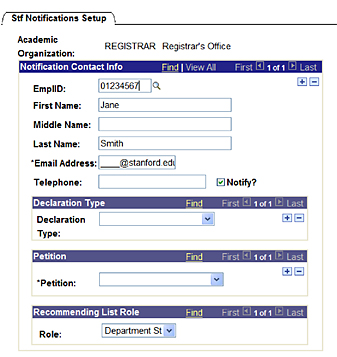
To View Final Recommending Lists
- Go to STF View Recommending List in PeopleSoft. The path is: Home>Records and Enrollment>Graduation>STF View Recommending List
- Search for “Academic Org” or “Academic Plan.” Enter degree conferral term in the “Term” field.
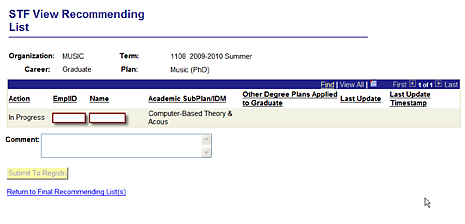
Approval Action Options
Available from application to graduate deadline until degree conferral.
- In Progress – Default value.
- Deny – Student has not completed department or school requirements. This value can be changed to approved until the list is routed to the Chair.
- Approve – Student has completed department or school requirements. This value cannot be changed to denied once it is submitted. (contact Registrar’s office staff if exception needed). Only move students to approved if grades have been submitted for required coursework.
- Comments – Enter any comments or leave blank. They comments will be seen by Department Chair and Registrar’s office.
Buttons
- Save – Button becomes available the day after the application to graduate deadline for the prior quarter (as soon as students can apply to graduate). The Save button does not submit information to Registrar.
- Submit – Button becomes available the day after the late application to graduate deadline for the degree conferral quarter. Multiple submissions are allowed, so that students can be cleared to graduate on a rolling basis.
- Route to Chair - Button becomes available the day after the late application to graduate deadline for the degree conferral quarter. List should be routed to Chair after all students are in Denied or Approved status. Once list is routed to Chair, no changes can be made (contact Reg office for any exceptions).
Deadlines for Recommending List
| Term | Late Application to Graduate Deadline | Grades Due | Final Recommending List Deadline |
Faculty Senate Steering Committee Reviews Conferral Lists | Degree Conferral |
|---|---|---|---|---|---|
| Summer 2010-11 | Thursday, August 11, 2011 | Tuesday, August 16, 2011 | Monday, September 12, 2011, 5:00 pm |
Tuesday, September 27, 2011 | Thursday, September 29, 2011 |
| Autumn 2011-12 | Friday, December 9, 2011 | Tuesday, December 20, 2011 | Thursday, January 5, 2012, 5:00 pm | Tuesday, January 10, 2012 | Thursday, January 12, 2012 |
| Winter 2010-11 | Friday, March 16, 2012 | Tuesday, March 27, 2012 | Thursday, March 29, 2012, 5:00 pm | Tuesday, April 3, 2012 | Thursday, April 5, 2012 |
| Spring 2010-11 | Wednesday, June 6, 2012 | Thursday, June 14, 2012 noon | PhD, DMA, Medicine: Monday, June 11, 2012, 2:00pm
|
Thursday, June 14, 2012 | Sunday, June 17, 2012 |
| Summer 2010-11 | Thursday, August 16, 2012 | Tuesday, August 21, 2012 | Monday, September 10, 2012, 5:00 pm | Tuesday, September 25, 2011 | Thursday, September 27, 2012 |
Final Recommending List FAQs
1. The “route to chair” button is grayed out. When does the “Route to Chair” button become available?
- The Route to Chair functionality is available from the day after the late application to graduate deadline until the degree conferral date. All students must be in approved or denied status, and the “submit” button must be clicked to submit approval statuses to the Registrar’s office. Once all three of these conditions are met, the “Route to Chair” button will be available.
2. The “submit”” button is grayed out. When will it become available?
o The Submit button functionality is available from the day after the late application to graduate deadline until the degree conferral date. Once the “Route to Chair” is selected, the submit button can no longer be submitted.
3. I cannot view the recommending lists in my department. What do I do?
o First, check the setup for the department in the “STF Notifications Setup” panel in PeopleSoft. Ensure that the EMPLID is entered correctly, and that the the “Department Student Services” role listed. The “SR Department Users” authority role is also required, and is granted by the school authority manager. Note that the recommending lists will only be available if students have applied to graduate for that term and department. If there are no degree candidates, there will be no list.
4. How is the Chair approval handled?
o Degrees are not conferred without the Chair or Director’s approval of the recommending lists. The Registrar’s office audits that the Chairs have approved the lists.
5. What happens when the student services administrators submits the list?
o When the administrator clicks “submit,” the approval status is sent to the Registrar. Graduation clearance begins for that student.
6. Does the dissertation have to be submitted for the department to clear a PhD candidate?
o The Registrar’s office will check if the student has submitted the dissertation before approving degrees. Recommending lists can be submitted prior to dissertation submission.
7. Will students be able to see the department graduation status?
o Currently students cannot see the departmental graduation status that is submitted through the Recommending List. However, the functionality will be available in a future quarter to allow students to see their department status as a “To Do” item in Axess.
8. How do I make sure my department is set up correctly for the recommending lists?
o Check the STF Notification Setup panel in PeopleSoft to confirm that the student services administrator and department chair are correctly entered.
9. How do I enter a proxy for the Chair or Director?
o If a chair or director will not be available to approve the recommending list, the student services administrator will need to enter the proxy information in the STF Notification Setup panel. Authority for the proxy will need to be granted through the school’s authority granter.
10. How can the chair be set up to approve final recommending lists?
o Chair needs the “SR Recommending List Chair” security role in authority manager. Authority can be granted by the authority granter in the school. The chair must be set up for the academic organization in STF Notification Setup panel in PeopleSoft. For details see: https://studentaffairs.stanford.edu/registrar/help/faculty-final-list-approval
11. What are the deadlines for the final recommending list?
o Deadlines are listed on the following websites:
o For staff: https://studentaffairs.stanford.edu/registrar/staff/learning-final-list
o For chairs/directors: https://studentaffairs.stanford.edu/registrar/help/faculty-final-list-approval
12. What do the approval action and comment options indicate on the final recommending list?
o In Progress – Default value.
o Deny– Student has not completed department or school requirements. This value can be changed to approved until the list is routed to the Chair.
o Approve – Student has completed department or school requirements. This value cannot be changed to denied once it is submitted. (contact Registrar’s office staff if exception needed). Only move students to approved if grades have been submitted for required coursework.
o Comments – Enter any comments or leave blank. They comments will be seen by Department Chair and Registrar’s office.
13. How do the save, submit, and route to chair buttons work on the final recommending list?
o Save – Button becomes available the day after the application to graduate deadline for the prior quarter (as soon as students can apply to graduate). The Save button does not submit information to Registrar.
o Submit – Button becomes available the day after the late application to graduate deadline for the degree conferral quarter. Multiple submissions are allowed, so that students can be cleared to graduate on a rolling basis.
o Route to Chair - Button becomes available the day after the late application to graduate deadline for the degree conferral quarter. List should be routed to Chair after all students are in Denied or Approved status. Once list is routed to Chair, no changes can be made (contact Reg office for any exceptions).
14. How does the chair approve a recommending list?
o After the student services administrator routes the final Recommending List to the Chair, an email will be sent to the Chair that the Recommending List is ready to be reviewed and approved
o In Axess, the chair selects Teaching or Advising Tab
o Click on “Final Recommending List” in left column
o Click on link for degree program
o Review list of students and their status of "approve" or "deny"
o Enter any comments for Registrar's office
o Click "Submit to Registrar" to acknowledge and approve the final recommending list
15. I selected “route to chair” on the final recommending list, but I need to make a change to a student status. How do I make a change?
o Submit a HelpSU ticket to the Student Services Center, and in the description ask that the ticket be forwarded to the Registrar’s office to reset the final recommending list. Be sure to specify which list to reset.
16. How do I know if the department chair or director has approved the list?
o In “STF View Recommending List,” search for the specific recommending list. If the chair has approved the list, a box will appear with “Dept Chair Approval Details,” including the chair name and date.
17. A student is not on the recommending list, but they should be graduating. Why are they not on the list?
o Students will only appear on the list if they have applied to graduate for the selected term. If they do not appear, the student has not applied to graduate for that term. To check if the student has applied to graduate, go to the “Student Program / Plan” panel. The “Student Program” tab will show expected graduation term, and the “Student Degrees” tab will show the degree checkout status (if no degree checkout status, they have not applied to graduate.

 The
The